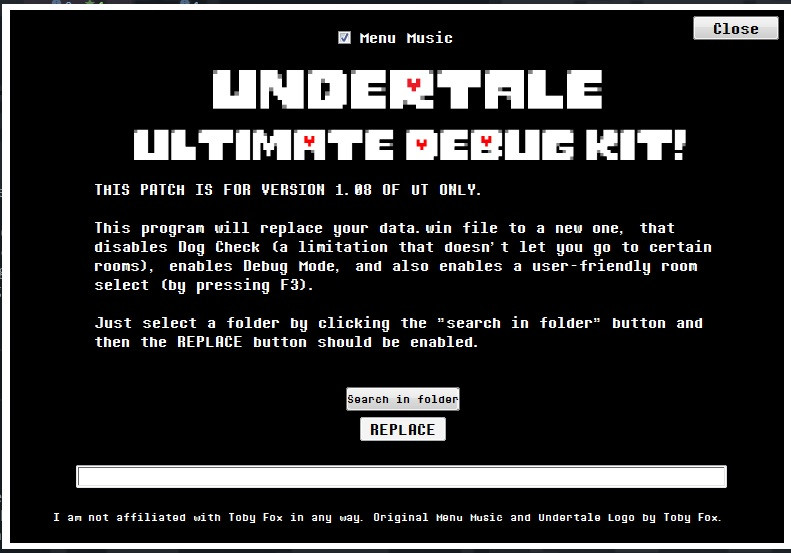
Unleashing Creativity: A Guide to Undertale Mod Tools on Linux
Undertale, Toby Fox’s critically acclaimed indie RPG, has captivated players with its heartfelt story, memorable characters, and unique gameplay mechanics. Its open-ended nature and readily available resources have fostered a thriving modding community. While many tutorials focus on Windows, this guide specifically addresses utilizing Undertale mod tools on Linux. We’ll explore the necessary software, installation procedures, and best practices for creating and implementing your own Undertale modifications on a Linux system.
Why Mod Undertale on Linux?
Linux offers several advantages for game modding, including its stability, security, and extensive developer tools. It’s a favorite among programmers and hobbyists alike. Using Undertale mod tools on Linux allows you to leverage these benefits, providing a robust and efficient environment for your modding endeavors. Furthermore, many open-source tools are readily available, making the development process more transparent and customizable.
Essential Software for Undertale Modding on Linux
Before diving into modding, you’ll need to install several key pieces of software:
- GameMaker: Studio (Optional): While not strictly required for all modding, having GameMaker: Studio, the engine Undertale was built in, can be helpful for advanced modifications and understanding the game’s structure. You can run the Windows version via Wine, a compatibility layer.
- Wine: Wine allows you to run Windows applications on Linux. This is crucial for many Undertale modding tools originally designed for Windows. Install Wine through your distribution’s package manager (e.g., `sudo apt install wine` on Ubuntu/Debian).
- UndertaleModTool: This is arguably the most essential tool. It allows you to decompile and recompile Undertale‘s data files. Download the latest release from a trusted source (e.g., GitHub) and ensure compatibility with your Undertale version.
- A Text Editor: Choose a robust text editor for editing code and data files. Popular options include VS Code, Sublime Text, and Atom.
- A Hex Editor (Optional): For more advanced modifications, a hex editor can be useful for directly manipulating the game’s binary data.
Setting Up Your Linux Environment
Here’s a step-by-step guide to setting up your Linux environment for Undertale mod tools:
- Install Wine: Open your terminal and use your distribution’s package manager to install Wine. For example, on Debian-based systems (Ubuntu, Mint), use `sudo apt update && sudo apt install wine`.
- Configure Wine: After installation, run `winecfg` in the terminal. This will create a Wine configuration directory and prompt you to configure various settings. The default settings are usually sufficient to start.
- Download and Install UndertaleModTool: Download the latest release of UndertaleModTool from a reliable source, such as its GitHub repository. Extract the archive to a directory of your choice.
- Run UndertaleModTool via Wine: Navigate to the directory where you extracted UndertaleModTool in your terminal. Then, run the executable using Wine: `wine UndertaleModTool.exe`.
Using UndertaleModTool on Linux
Once UndertaleModTool is running, you can start decompiling and modifying Undertale‘s data files. Here’s a basic workflow:
- Open the Undertale data.win file: In UndertaleModTool, go to File -> Open and navigate to your Undertale installation directory. The data file is typically named `data.win`.
- Explore the Resources: UndertaleModTool will display a list of resources, including sprites, sounds, scripts, and objects. Browse through these resources to find the elements you want to modify.
- Modify Resources: Double-click on a resource to open it in the built-in editor or an external editor of your choice. For example, you can edit sprite images with an image editor or modify script code with your text editor.
- Save Your Changes: After making your changes, save the resource.
- Recompile the data.win file: Once you’ve made all your desired modifications, go to File -> Save. UndertaleModTool will recompile the `data.win` file with your changes.
- Test Your Mod: Launch Undertale to test your modifications.
Common Issues and Solutions
Using Undertale mod tools on Linux isn’t always seamless. Here are some common issues you might encounter and how to resolve them:
- UndertaleModTool Crashes: Ensure you have the latest version of Wine installed. Try different Wine configurations (e.g., changing the Windows version in winecfg). Also, verify that your Undertale version is compatible with the UndertaleModTool version you are using.
- Graphical Glitches: This can sometimes occur due to Wine’s rendering. Try different Wine settings related to graphics. You might also need to install additional libraries or drivers.
- File Access Permissions: Make sure you have the necessary permissions to read and write files in the Undertale installation directory and the UndertaleModTool directory. Use `chmod` command in the terminal to modify the permissions if needed.
- Missing Dependencies: UndertaleModTool might require certain Windows DLL files. You can try installing these DLLs using `winetricks`.
Advanced Modding Techniques
Once you’re comfortable with the basics, you can explore more advanced modding techniques using Undertale mod tools on Linux:
- Scripting: Undertale‘s gameplay logic is primarily controlled by scripts. Learn GameMaker Language (GML) to create custom events, modify character behavior, and add new features to the game.
- Sprite Editing: Create new sprites or modify existing ones to change the game’s visuals. You can add new characters, items, or environments.
- Sound and Music Modification: Replace existing sounds and music with your own custom audio to create a unique atmosphere.
- Data Structure Modification: Modify the game’s data structures to change the stats of items, characters, and enemies. Be careful when doing this, as it can lead to instability if not done correctly.
Resources and Communities
The Undertale modding community is a valuable resource for learning and getting help. Here are some places where you can find tutorials, tools, and support:
- UndertaleModTool GitHub Repository: The official repository for UndertaleModTool. Check it for the latest releases, documentation, and issue tracker.
- Undertale Modding Forums: Search for Undertale modding forums and communities online. These forums are great places to ask questions, share your work, and collaborate with other modders.
- YouTube Tutorials: Many YouTubers have created tutorials on Undertale modding. Search for tutorials that specifically address modding on Linux.
Best Practices for Undertale Modding
To ensure a smooth and successful modding experience, follow these best practices when using Undertale mod tools on Linux:
- Back Up Your Data: Always create a backup of your original `data.win` file before making any modifications. This will allow you to restore the game to its original state if something goes wrong.
- Start Small: Begin with simple modifications and gradually work your way up to more complex changes. This will help you understand the game’s structure and avoid introducing bugs.
- Test Frequently: Test your modifications frequently to identify and fix any issues early on.
- Document Your Changes: Keep track of the changes you make to the game’s files. This will make it easier to debug your mod and share it with others.
- Respect Copyright: Only use assets that you have the rights to use. Do not distribute copyrighted material without permission.
The Future of Undertale Modding on Linux
The future of Undertale modding on Linux is bright. As Wine continues to improve and more open-source tools become available, modding Undertale on Linux will become even easier and more accessible. With a little effort and creativity, you can create amazing mods that enhance the Undertale experience for yourself and others. The ability to use Undertale mod tools on Linux opens up a world of possibilities, allowing you to tailor the game to your liking and share your creations with the community. [See also: Creating Custom Sprites for Undertale Mods] [See also: Understanding GameMaker Language for Undertale Modding]
So, grab your Linux machine, install the necessary tools, and start exploring the world of Undertale modding! The possibilities are endless.
