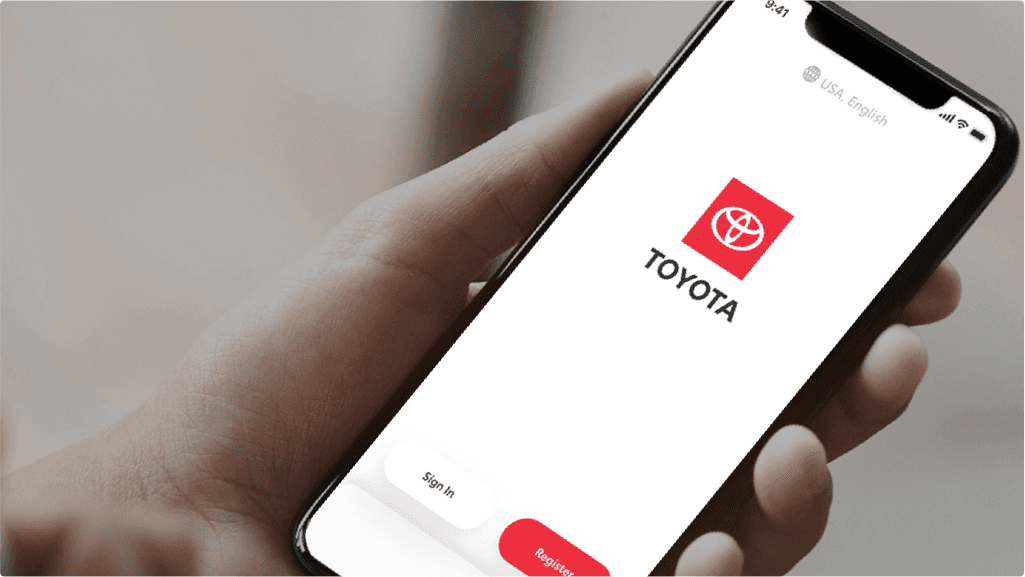
Toyota Install Navigation App: A Comprehensive Guide
Staying connected and informed on the road is crucial, and a reliable navigation system is a cornerstone of modern driving. For Toyota owners, having a seamless navigation experience is often a top priority. This article provides a comprehensive guide on how to Toyota install navigation app on your vehicle, exploring various options, troubleshooting common issues, and maximizing the benefits of in-car navigation.
Understanding Your Toyota’s Navigation Options
Before diving into the installation process, it’s important to understand the different navigation options available for Toyota vehicles. These options typically include:
- Integrated Navigation Systems: Many newer Toyota models come equipped with built-in navigation systems. These systems are integrated directly into the car’s infotainment unit and offer a seamless experience.
- Smartphone Integration (Apple CarPlay and Android Auto): Most modern Toyotas support Apple CarPlay and Android Auto, allowing you to mirror your smartphone’s navigation apps (like Google Maps, Waze, or Apple Maps) onto the car’s display.
- Toyota App Suite: Toyota offers its own suite of connected services, which may include navigation apps or the ability to download navigation apps directly to your car’s system.
Installing a Navigation App via Smartphone Integration (Apple CarPlay/Android Auto)
For many Toyota owners, using Apple CarPlay or Android Auto is the easiest way to access navigation. Here’s how to set it up:
Apple CarPlay
- Ensure Compatibility: Check that your Toyota model supports Apple CarPlay. Most models from 2019 onwards do.
- Connect Your iPhone: Use a Lightning cable to connect your iPhone to the car’s USB port. Some newer models support wireless CarPlay.
- Grant Permissions: On your iPhone, you may be prompted to grant CarPlay permissions to access your location and other data.
- Access CarPlay: On your Toyota’s infotainment screen, select the CarPlay icon. This will mirror your iPhone’s CarPlay interface.
- Use Navigation: Open the Maps app (Apple Maps, Google Maps, or Waze) on your iPhone. The navigation will be displayed on your car’s screen.
Android Auto
- Ensure Compatibility: Verify that your Toyota supports Android Auto.
- Install Android Auto App: Download and install the Android Auto app on your Android smartphone.
- Connect Your Phone: Connect your Android phone to the car’s USB port. Similar to CarPlay, some models support wireless Android Auto.
- Grant Permissions: Follow the on-screen prompts on your phone and car to grant necessary permissions.
- Access Android Auto: Select the Android Auto icon on your Toyota’s infotainment system.
- Use Navigation: Open your preferred navigation app (Google Maps, Waze, etc.) on your phone. The navigation will be mirrored to the car’s display.
Installing Navigation Apps Through the Toyota App Suite
Some Toyota vehicles offer the ability to download navigation apps directly through the Toyota App Suite. The process may vary slightly depending on your model and infotainment system, but here’s a general guideline:
- Access the Toyota App Suite: Navigate to the Apps section on your Toyota’s infotainment screen.
- Browse Available Apps: Look for navigation apps. Popular options might include Scout GPS Link or other third-party navigation apps compatible with Toyota’s system.
- Download and Install: Select the desired navigation app and follow the on-screen instructions to download and install it.
- Launch the App: Once installed, launch the navigation app from the Apps menu.
Updating Your Toyota’s Integrated Navigation System
If your Toyota has a built-in navigation system, it’s essential to keep it updated with the latest maps and software. Outdated maps can lead to inaccurate directions and missed points of interest. Here’s how to update your system:
- Over-the-Air Updates: Some newer Toyota models support over-the-air (OTA) updates. The system will automatically download and install updates when connected to Wi-Fi or a mobile network.
- USB Updates: For older models, you may need to download map updates from the Toyota Owners website onto a USB drive and then install them in your car.
- Dealer Updates: You can also visit your local Toyota dealer to have them update your navigation system. This is often the easiest option, especially if you’re not comfortable performing the update yourself.
Troubleshooting Common Navigation App Issues
Even with the best setup, you might encounter issues with your navigation app. Here are some common problems and how to troubleshoot them:
- Connectivity Problems: If you’re using smartphone integration, ensure your phone is properly connected to the car via USB or Bluetooth. Check your phone’s settings to ensure CarPlay or Android Auto is enabled.
- GPS Signal Issues: If the navigation app is having trouble acquiring a GPS signal, try moving your car to an open area with a clear view of the sky. Ensure that your car’s GPS antenna is not obstructed.
- App Freezing or Crashing: If the navigation app freezes or crashes, try restarting your phone or your car’s infotainment system. Check for app updates in the App Store or Google Play Store.
- Map Accuracy Issues: If you notice inaccurate map data, report the issue to the navigation app provider (e.g., Google Maps, Apple Maps, Waze).
Benefits of Using a Navigation App in Your Toyota
Using a navigation app in your Toyota offers numerous benefits:
- Real-Time Traffic Updates: Navigation apps like Google Maps and Waze provide real-time traffic updates, helping you avoid congestion and find the fastest route.
- Up-to-Date Maps: Navigation apps are constantly updated with the latest road changes, points of interest, and other relevant information.
- Voice-Guided Navigation: Voice-guided navigation allows you to keep your eyes on the road while receiving turn-by-turn directions.
- Integration with Other Apps: Many navigation apps integrate with other apps, such as music streaming services and calendar apps, providing a seamless driving experience.
- Cost-Effectiveness: Using smartphone integration often means you don’t have to pay for expensive map updates for a built-in navigation system.
Choosing the Right Navigation App for Your Needs
The best navigation app for you depends on your individual needs and preferences. Here are some popular options:
- Google Maps: A widely used and reliable navigation app with comprehensive map data, real-time traffic updates, and integration with other Google services.
- Waze: A community-based navigation app that provides real-time traffic alerts, speed trap warnings, and other useful information.
- Apple Maps: A user-friendly navigation app that integrates seamlessly with iOS devices and offers a clean interface.
- Scout GPS Link: A navigation app specifically designed for Toyota vehicles, offering integration with the car’s infotainment system.
Tips for Maximizing Your Navigation Experience
To get the most out of your navigation app, consider these tips:
- Plan Your Route in Advance: Before you start driving, take a few minutes to plan your route and familiarize yourself with the directions.
- Use Voice Commands: Utilize voice commands to control the navigation app hands-free.
- Keep Your Phone Charged: Ensure your phone is fully charged or plugged into a charger to avoid battery drain during long trips.
- Update Your Apps Regularly: Keep your navigation apps updated to ensure you have the latest features and bug fixes.
- Familiarize Yourself with the App’s Settings: Explore the app’s settings to customize your navigation experience, such as setting preferred routes, avoiding tolls, and choosing your preferred voice.
Conclusion
Installing and effectively using a navigation app in your Toyota can significantly enhance your driving experience. Whether you opt for smartphone integration, the Toyota App Suite, or a built-in system, understanding the options and following these guidelines will ensure you have a reliable and up-to-date navigation system. Remember to prioritize safety while using navigation apps and always keep your eyes on the road. By following these steps, you can Toyota install navigation app seamlessly and enjoy stress-free journeys every time.
Knowing how to Toyota install navigation app and keeping your system updated ensures a safe and efficient driving experience. Whether you choose Apple CarPlay, Android Auto, or Toyota’s own app suite, the key is to stay informed and proactive in maintaining your navigation system.
The ability to Toyota install navigation app is a valuable asset in today’s connected world. Embrace the technology and enjoy the convenience of having reliable navigation at your fingertips. Don’t hesitate to explore different apps and find the one that best suits your driving style and needs. With the right navigation app, every journey becomes a more enjoyable and stress-free experience. Learning how to Toyota install navigation app is a worthwhile endeavor for any Toyota owner.
Remember to regularly check for updates and new features to keep your navigation system performing at its best. By staying informed and proactive, you can ensure that your Toyota install navigation app remains a valuable tool for years to come. Enjoy the journey!
[See also: Toyota Infotainment System Guide]
[See also: Troubleshooting Toyota CarPlay Issues]
[See also: Best Navigation Apps for Toyota Drivers]
